Support
Thank you for visiting and being a part of the virtual meeting / conference! Below you will find various FAQs and Support Items.
Video Test
If you can see and hear this video you should be able to see the livestream(s) when they occur.
Recommended Internet Speed
The recommended download speed to view/consume online videos and streaming sessions in HD is 5 Mbps Download (Some references will state 1-4 Mbps for video conferencing which is likely okay, but 5 Mbps will ensure the highest quality.) Anything more is great! Anything less and you run the chance of degraded quality/performance.
Testing Your Internet Speed
To test your internet speed, Click Here. Again, you should be at least 5Mbps (download) while 10 or More is great!
Here is a good article from our friends at Lifewire that discusses different internet speeds and what to do and expect.
What if It’s Not Enough?
Other devices on your home network such as other computers, phones, tables, smart TVs and other “smart” devices. You should turn off or disable any/all devices that you do not need on.
I’ve Turned Everything Off and Still Not Enough?
Hmmmm. Try accessing from your mobile phone’s hotspot if you have one. Some cellular hotspots have very fast internet connections. Click Here for an article on how to do that.
Or, you can head down to your local coffee shop or similar who provides public wifi. **NOTE – these public areas are not necessarily “secure” to proceed at your own risk, especially if you or your company has guidelines about accessing the internet on public wifi networks.
To view a video / livestream session in Full Screen, click on the small cross icon in the lower right corner to make the video go Full Screen. (Works on most modern web browsers)
NOTE: It will cover up the Chat Window. If you want to participate or view chat activity, exit live screen temporarily (Using the “ESC” on most browsers).
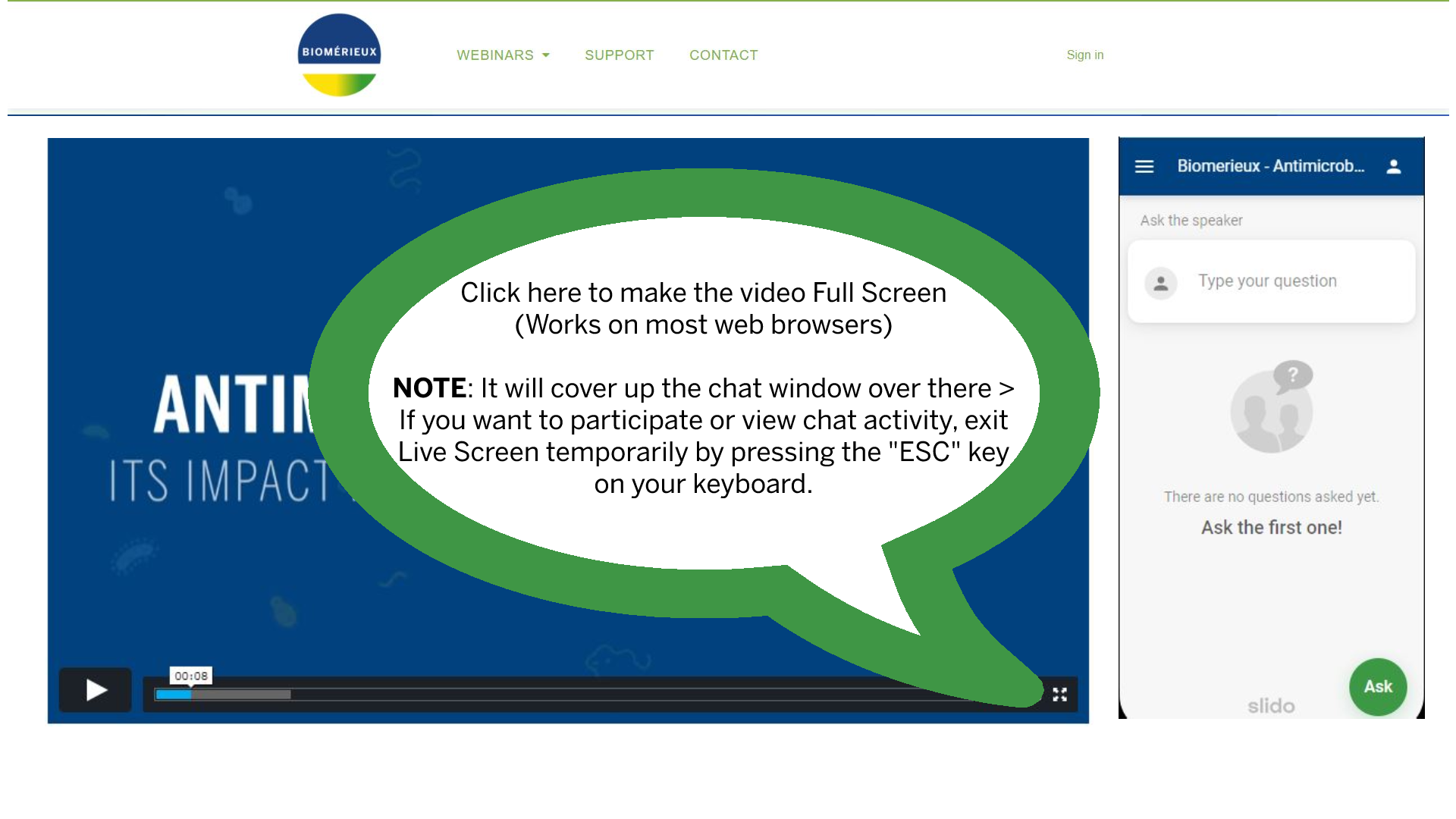
Signing In
The attendee list has been pre-loaded into the platform using your email address. You should have received a welcome email with instructions on how to sign in. You can sign in with either your Username or your Email address. Click Here to sign-in.
Trouble Signing In or Staying Logged In
The website uses “cookies” to set and confirm your logged in status. It also uses different “caching” systems to help with performance. Both cookies and cache are tricky little buggers and can sometimes cause issues with logging in.
If you are having issues with signing in or staying logged in, try to CLEAR YOUR COOKIES
On a work network or VPN?
Some “work” computers, apps/browsers and Networks are locked down by IT settings and/or security policies, etc. If you are using a Work Computer and/or are connected to a Work Network or VPN, you might need to reach out to your IT department to see if they can assist.
Forget / Reset Your Password
If you forget or need to reset your password, the website will send you an email with a reset link. If you have forgotten or need to reset your password, Click Here.
Video Player Muted
Depending on your browser or system/computer setup, an embedded video MAY start in a “Muted” state. See below on how to ensure the video is not muted.

Browser Tab Mute
Many browsers such as Chrome will allow you to mute a tab. Ensure the tab is not muted.

Please make sure to download and/or use of these web browsers listed below. If you’re using an old, outdated version of Internet Explorer (IE), the live stream will not show on the screen.
- Chrome
- FireFox
- Microsoft Edge (for PCs)
- Safari (for Macs)
General Questions about the program, sessions, etc.
Technical Questions about the website, accessing pages, logging, in, etc.
- Open the Chat Widget in the Bottom Corner or contact us here.
